Your cart is empty
 Iridium changed the system time on its satellites on 3 March 2015.
Iridium changed the system time on its satellites on 3 March 2015.
Iridium calls this "re-epoching." After that point, Iridium handsets (like the Iridium Extreme, Iridium 9555, Iridium 9505a, Iridium 9505, and the Iridium 9500) will display the incorrect system time until users enter in a string of numbers.
You can reset the system time on your satellite phone to reflect the correct time by entering a quick string of numbers into your handset.How to Reset the System Time on Your Iridium Handheld Satellite Phone (9555/9575)
 At this time, the following instructions only apply to Iridium 9555 and Iridium 9575:
At this time, the following instructions only apply to Iridium 9555 and Iridium 9575:
- After the Iridium Time Re-Epoch Occurs (March 3, 2015) you can reset the time on your Iridium 9555 or Iridium 9575
- Dial *#99#2014051114235500# on an Iridium 9555 or Iridium 9575 satellite phone
- Press the green key
- Then power off/on
Resetting the System Time on an Older Iridium Handheld Satellite Phone (9500/9505A)
Iridium 9500, 9505, and 9505A customers will need to set the updated time and date from their phone menu.- Follow the steps in "Getting to Phone Setup..." to get to "Set Time and Date," and then press OK to select.
- Press MENU to choose "Set Home Time + Date" or "Set Away Time + Date," and then press OK. You will see "Enter Home Time or Enter Away Time" and the time currently set.
- Press OK to accept the displayed time or enter the time in 24-hour format, and then press OK. You will see "Enter Home Date or Enter Away Time" and the date currently set.
- Press OK to accept the displayed date. You will see "Completed." or enter the date in day(dd)-month(mm)-year(yy) form and then press OK. You will see "Completed."
- Press and hold C to exit the menu.